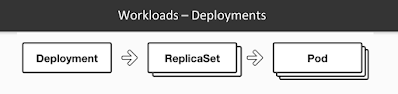Saturday, November 23, 2019
Three Steps To Install Angular
Step 1 - Install NodeJS

Step 2 - Install TypeScript
Open the link https://cli.angular.io/ and follow the instructions to install Angular CLI and to create your first Angular app.

- Follow the link - https://nodejs.org/en/download/
- Download the node.js installer for Windows and install it.
- Type the “npm -v” command to check the Node.js installation and version.

Step 2 - Install TypeScript
- Open the link https://www.npmjs.com/package/typescript
- Copy the above command “npm install -g typescript” and run it on command prompt.
Open the link https://cli.angular.io/ and follow the instructions to install Angular CLI and to create your first Angular app.
- Type the command “npm install -g @angular/cli” on the command prompt and press enter to install Angular cli.
- Type “ng new hello-world” and hit enter to create the Hello World app.
Once you see the message “Project ‘hello-world’” it means the app is created on the disk. - Finally, the "Hello World" Angular app is created; now type “ng serve -o”.

Thursday, November 21, 2019
Chocolatey software management automation for Windows
Chocolatey works with over 20+ installer technologies for Windows, but it can manage things you would normally xcopy deploy (like runtime binaries and zip files). You can also work with registry settings or managing files and configurations, or any combination. Since it uses PowerShell, if you can dream it, you can do it with Chocolatey.
Chocolatey builds on technologies that are familiar:
- PowerShell
- Unattended installations
Chocolatey also integrates with infrastructure management tools (like Puppet, Chef or SCCM) and other remote administration tools
Installing Chocolatey
- Chocolatey installs in seconds. You are just a few steps from running choco right now!
- Paste the copied text into your shell and press Enter.
- If you don't see any errors, you are ready to use Chocolatey! Type
chocoorchoco -?
Install with cmd.exe
@"%SystemRoot%\System32\WindowsPowerShell\v1.0\powershell.exe" -NoProfile -InputFormat None -ExecutionPolicy Bypass -Command "iex ((New-Object System.Net.WebClient).DownloadString('https://chocolatey.org/install.ps1'))" && SET "PATH=%PATH%;%ALLUSERSPROFILE%\chocolatey\bin"
@"%SystemRoot%\System32\WindowsPowerShell\v1.0\powershell.exe" -NoProfile -InputFormat None -ExecutionPolicy Bypass -Command "iex ((New-Object System.Net.WebClient).DownloadString('https://chocolatey.org/install.ps1'))" && SET "PATH=%PATH%;%ALLUSERSPROFILE%\chocolatey\bin"
Install with PowerShell.exe
Set-ExecutionPolicy Bypass -Scope Process -Force; iex ((New-Object System.Net.WebClient).DownloadString('https://chocolatey.org/install.ps1'))
Set-ExecutionPolicy Bypass -Scope Process -Force; iex ((New-Object System.Net.WebClient).DownloadString('https://chocolatey.org/install.ps1'))
Upgrading Chocolatey
choco upgrade chocolatey
Upgrading all
Wednesday, November 20, 2019
BEST PRACTICES
This is where general Docker best practices and war stories go:
- Docker Documentation
- Docker Cheat Sheet
- Best practices for writing Dockerfiles
- Dockerfile Best Practices
- Dockerfile Best Practices 2
- Building Good Docker images
- Write Excellent Dockerfiles
- 15-docker-tips-in-5-minutes
- Everyday Hacks Docker
- Docker Image Security Best Practices
- Docker Bench Security
- Docker Engine Security Cheat Sheet
- Docker Security Best Practices for Your Vessel And Container
- Docker tips tricks and tutorials
DOCKER CHEATSHEET
Docker Registries & Repositories
Login to a Registry
docker login
docker login localhost:8080
Logout from a Registry
docker logout
docker logout localhost:8080
Searching an Image
docker search nginx
docker search --filter stars=3 --no-trunc nginx
Pulling an Image
docker image pull nginx
docker image pull eon01/nginx localhost:5000/myadmin/nginx
Pushing an Image
docker image push eon01/nginx
docker image push eon01/nginx localhost:5000/myadmin/nginx
Running Containers
Create and Run a Simple Container
Creating a Container
docker container create -t -i eon01/infinite --name infinite
Running a Container
docker container run -it --name infinite -d eon01/infinite
Renaming a Container
docker container rename infinite infinity
Removing a Container
docker container rm infinite
Updating a Container
docker container update --cpu-shares 512 -m 300M infinite
Starting & Stopping Containers
Starting
docker container start nginx
Stopping
docker container stop nginx
Restarting
docker container restart nginx
Pausing
docker container pause nginx
Unpausing
docker container unpause nginx
Blocking a Container
docker container wait nginx
Sending a SIGKILL
docker container kill nginx
Sending another signal
docker container kill -s HUP nginx
Connecting to an Existing Container
docker container attach nginx
Getting Information about Containers
Running Containers
docker container ls
docker container ls -a
Container Logs
docker logs infinite
Follow Container Logs
docker container logs infinite -f
Inspecting Containers
docker container inspect infinite
docker container inspect --format '{{ .NetworkSettings.IPAddress }}' $(docker ps -q)
Containers Events
docker system events infinite
Public Ports
docker container port infinite
Running Processes
docker container top infinite
Container Resource Usage
docker container stats infinite
Inspecting changes to files or directories on a container’s filesystem
docker container diff infinite
Manipulating Images
Listing Images
docker image ls
Building Images
docker build .
docker build github.com/creack/docker-firefox
docker build - < Dockerfile
docker build - < context.tar.gz
docker build -t eon/infinite .
docker build -f myOtherDockerfile .
curl example.com/remote/Dockerfile | docker build -f - .
Removing an Image
docker image rm nginx
Loading a Tarred Repository from a File
docker image load < ubuntu.tar.gz
docker image load --input ubuntu.tar
Save an Image to a Tar Archive
docker image save busybox > ubuntu.tar
Showing the History of an Image
docker image history
Creating an Image From a Container
docker container commit nginx
Tagging an Image
docker image tag nginx eon01/nginx
Pushing an Image
docker image push eon01/nginx
Networking
Creating Networks
docker network rm MyOverlayNetwork
Listing Networks
docker network ls
Getting Information About a Network
docker network inspect MyOverlayNetwork
Connecting a Running Container to a Network
docker network connect MyOverlayNetwork nginx
Connecting a Container to a Network When it Starts
docker container run -it -d --network=MyOverlayNetwork nginx
Disconnecting a Container from a Network
docker network disconnect MyOverlayNetwork nginx
Exposing Ports
Using Dockerfile, you can expose a port on the container using:
EXPOSE
You can also map the container port to a host port using:
e.g.
docker run -p $HOST_PORT:$CONTAINER_PORT --name infinite -t infinite
Security
Guidelines for building secure Docker images
Cleaning Docker
Removing a Running Container
docker container rm nginx
Removing a Container and its Volume
docker container rm -v nginx
Removing all Exited Containers
docker container rm $(docker container ls -a -f status=exited -q)
Removing All Stopped Containers
docker container rm `docker container ls -a -q`
Removing a Docker Image
docker image rm nginx
Removing Dangling Images
docker image rm $(docker image ls -f dangling=true -q)
Removing all Images
docker image rm $(docker image ls -a -q)
Removing all untagged images
docker image rm -f $(docker image ls | grep "^" | awk "{print $3}")
Stopping & Removing all Containers
docker container stop $(docker container ls -a -q) && docker container rm $(docker container ls -a -q)
Removing Dangling Volumes
docker volume rm $(docker volume ls -f dangling=true -q)
Removing all unused (containers, images, networks and volumes)
docker system prune -f
Clean all
docker system prune -a
Docker Swarm
Initializing the Swarm
docker swarm init --advertise-addr 192.168.10.1
Getting a Worker to Join the Swarm
docker swarm join-token worker
Getting a Manager to Join the Swarm
docker swarm join-token manager
Listing Services
docker service ls
Listing nodes
docker node ls
Creating a Service
docker service create --name vote -p 8080:80 instavote/vote
Listing Swarm Tasks
docker service ps
Scaling a Service
docker service scale vote=3
Updating a Service
docker service update --image instavote/vote:movies vote
docker service update --force --update-parallelism 1 --update-delay 30s nginx
docker service update --update-parallelism 5--update-delay 2s --image instavote/vote:indent vote
docker service update --limit-cpu 2 nginx
docker service update --replicas=5 nginx
Notes:
This work was first published in Painless Docker Course
Login to a Registry
docker login
docker login localhost:8080
Logout from a Registry
docker logout
docker logout localhost:8080
Searching an Image
docker search nginx
docker search --filter stars=3 --no-trunc nginx
Pulling an Image
docker image pull nginx
docker image pull eon01/nginx localhost:5000/myadmin/nginx
Pushing an Image
docker image push eon01/nginx
docker image push eon01/nginx localhost:5000/myadmin/nginx
Running Containers
Create and Run a Simple Container
- Start an ubuntu:latest image
- Bind the port 80 from the CONTAINER to port 3000 on the HOST
- Mount the current directory to /data on the CONTAINER
- Note: on windows you have to change -v ${PWD}:/data to -v "C:\Data":/data
Creating a Container
docker container create -t -i eon01/infinite --name infinite
Running a Container
docker container run -it --name infinite -d eon01/infinite
Renaming a Container
docker container rename infinite infinity
Removing a Container
docker container rm infinite
Updating a Container
docker container update --cpu-shares 512 -m 300M infinite
Starting & Stopping Containers
Starting
docker container start nginx
Stopping
docker container stop nginx
Restarting
docker container restart nginx
Pausing
docker container pause nginx
Unpausing
docker container unpause nginx
Blocking a Container
docker container wait nginx
Sending a SIGKILL
docker container kill nginx
Sending another signal
docker container kill -s HUP nginx
Connecting to an Existing Container
docker container attach nginx
Getting Information about Containers
Running Containers
docker container ls
docker container ls -a
Container Logs
docker logs infinite
Follow Container Logs
docker container logs infinite -f
Inspecting Containers
docker container inspect infinite
docker container inspect --format '{{ .NetworkSettings.IPAddress }}' $(docker ps -q)
Containers Events
docker system events infinite
Public Ports
docker container port infinite
Running Processes
docker container top infinite
Container Resource Usage
docker container stats infinite
Inspecting changes to files or directories on a container’s filesystem
docker container diff infinite
Manipulating Images
Listing Images
docker image ls
Building Images
docker build .
docker build github.com/creack/docker-firefox
docker build - < Dockerfile
docker build - < context.tar.gz
docker build -t eon/infinite .
docker build -f myOtherDockerfile .
curl example.com/remote/Dockerfile | docker build -f - .
Removing an Image
docker image rm nginx
Loading a Tarred Repository from a File
docker image load < ubuntu.tar.gz
docker image load --input ubuntu.tar
Save an Image to a Tar Archive
docker image save busybox > ubuntu.tar
Showing the History of an Image
docker image history
Creating an Image From a Container
docker container commit nginx
Tagging an Image
docker image tag nginx eon01/nginx
Pushing an Image
docker image push eon01/nginx
Networking
Creating Networks
- docker network create -d overlay MyOverlayNetwork
- docker network create -d bridge MyBridgeNetwork
- docker network create -d overlay \ --subnet=192.168.0.0/16 \ --subnet=192.170.0.0/16 \ --gateway=192.168.0.100 \ --gateway=192.170.0.100 \ --ip-range=192.168.1.0/24 \ --aux-address="my-router=192.168.1.5" --aux-address="my-switch=192.168.1.6" \ --aux-address="my-printer=192.170.1.5" --aux-address="my-nas=192.170.1.6" \ MyOverlayNetwork
docker network rm MyOverlayNetwork
Listing Networks
docker network ls
Getting Information About a Network
docker network inspect MyOverlayNetwork
Connecting a Running Container to a Network
docker network connect MyOverlayNetwork nginx
Connecting a Container to a Network When it Starts
docker container run -it -d --network=MyOverlayNetwork nginx
Disconnecting a Container from a Network
docker network disconnect MyOverlayNetwork nginx
Exposing Ports
Using Dockerfile, you can expose a port on the container using:
EXPOSE
You can also map the container port to a host port using:
e.g.
docker run -p $HOST_PORT:$CONTAINER_PORT --name infinite -t infinite
Security
Guidelines for building secure Docker images
- Prefer minimal base images
- Dedicated user on the image as the least privileged user
- Sign and verify images to mitigate MITM attacks
- Find, fix and monitor for open source vulnerabilities
- Don’t leak sensitive information to docker images
- Use fixed tags for immutability
- Use COPY instead of ADD
- Use labels for metadata
- Use multi-stage builds for small secure images
- Use a linter
Cleaning Docker
Removing a Running Container
docker container rm nginx
Removing a Container and its Volume
docker container rm -v nginx
Removing all Exited Containers
docker container rm $(docker container ls -a -f status=exited -q)
Removing All Stopped Containers
docker container rm `docker container ls -a -q`
Removing a Docker Image
docker image rm nginx
Removing Dangling Images
docker image rm $(docker image ls -f dangling=true -q)
Removing all Images
docker image rm $(docker image ls -a -q)
Removing all untagged images
docker image rm -f $(docker image ls | grep "^" | awk "{print $3}")
Stopping & Removing all Containers
docker container stop $(docker container ls -a -q) && docker container rm $(docker container ls -a -q)
Removing Dangling Volumes
docker volume rm $(docker volume ls -f dangling=true -q)
Removing all unused (containers, images, networks and volumes)
docker system prune -f
Clean all
docker system prune -a
Docker Swarm
Initializing the Swarm
docker swarm init --advertise-addr 192.168.10.1
Getting a Worker to Join the Swarm
docker swarm join-token worker
Getting a Manager to Join the Swarm
docker swarm join-token manager
Listing Services
docker service ls
Listing nodes
docker node ls
Creating a Service
docker service create --name vote -p 8080:80 instavote/vote
Listing Swarm Tasks
docker service ps
Scaling a Service
docker service scale vote=3
Updating a Service
docker service update --image instavote/vote:movies vote
docker service update --force --update-parallelism 1 --update-delay 30s nginx
docker service update --update-parallelism 5--update-delay 2s --image instavote/vote:indent vote
docker service update --limit-cpu 2 nginx
docker service update --replicas=5 nginx
Notes:
This work was first published in Painless Docker Course
Dockerfile Instructions
FROM
Usage:
|
|
MAINTAINER
Usage:
MAINTAINER instruction allows you to set the Author field of the generated images.Reference |
|
RUN
Usage:
|
|
CMD
Usage:
|
|
LABEL
Usage:
|
|
EXPOSE
Usage:
|
|
ENV
Usage:
|
|
ADD
Usage:
|
|
COPY
Usage:
|
|
ENTRYPOINT
Usage:
|
|
VOLUME
Usage:
Reference - Best Practices |
|
USER
Usage:
USER instruction sets the user name or UID to use when running the image and for any RUN, CMD and ENTRYPOINT instructions that follow it in the Dockerfile.Reference - Best Practices |
|
WORKDIR
Usage:
|
- Sets the working directory for any
RUN,CMD,ENTRYPOINT,COPY, andADDinstructions that follow it. - It can be used multiple times in the one Dockerfile. If a relative
path is provided, it will be relative to the path of the previous
WORKDIRinstruction.
ARG
Usage:
ARG[= ]
- Defines a variable that users can pass at build-time to the builder with the
docker buildcommand using the--build-argflag.= - Multiple variables may be defined by specifying
ARGmultiple times. - It is not recommended to use build-time variables for passing secrets like github keys, user credentials, etc. Build-time variable values are visible to any user of the image with the docker history command.
- Environment variables defined using the
ENVinstruction always override anARGinstruction of the same name. - Docker has a set of predefined
ARGvariables that you can use without a corresponding ARG instruction in the Dockerfile.HTTP_PROXYandhttp_proxyHTTPS_PROXYandhttps_proxyFTP_PROXYandftp_proxyNO_PROXYandno_proxy
ONBUILD
Usage:
ONBUILD
- Adds to the image a trigger instruction to be executed at a later
time, when the image is used as the base for another build. The trigger
will be executed in the context of the downstream build, as if it had
been inserted immediately after the
FROMinstruction in the downstream Dockerfile. - Any build instruction can be registered as a trigger.
- Triggers are inherited by the "child" build only. In other words, they are not inherited by "grand-children" builds.
- The
ONBUILDinstruction may not triggerFROM,MAINTAINER, orONBUILDinstructions.
STOPSIGNAL
Usage:
Reference
STOPSIGNAL
STOPSIGNAL instruction sets the system call signal
that will be sent to the container to exit. This signal can be a valid
unsigned number that matches a position in the kernel’s syscall table,
for instance 9, or a signal name in the format SIGNAME, for instance SIGKILL.Reference
HEALTHCHECK
Usage:
HEALTHCHECK [(check container health by running a command inside the container)] CMD HEALTHCHECK NONE(disable any healthcheck inherited from the base image)
- Tells Docker how to test a container to check that it is still working
- Whenever a health check passes, it becomes
healthy. After a certain number of consecutive failures, it becomesunhealthy. - The
--interval=(default: 30s)--timeout=(default: 30s)--retries=(default: 3)
- The health check will first run
intervalseconds after the container is started, and then againintervalseconds after each previous check completes. If a single run of the check takes longer thantimeoutseconds then the check is considered to have failed. It takesretriesconsecutive failures of the health check for the container to be consideredunhealthy. - There can only be one
HEALTHCHECKinstruction in a Dockerfile. If you list more than one then only the lastHEALTHCHECKwill take effect. - The command's exit status indicates the health status of the container.
0: success - the container is healthy and ready for use1: unhealthy - the container is not working correctly2: reserved - do not use this exit code
- The first 4096 bytes of stdout and stderr from the
docker inspect. - When the health status of a container changes, a
health_statusevent is generated with the new status.
SHELL
Usage:
SHELL ["", " ", " "]
- Allows the default shell used for the shell form of commands to be overridden.
- Each
SHELLinstruction overrides all previousSHELLinstructions, and affects all subsequent instructions. - Allows an alternate shell be used such as
zsh,csh,tcsh,powershell, and others.
Tuesday, November 19, 2019
HELM CHEAT SHEET

Choco install -y kubernetes-helm :
helm repo add stable https://kubernetes-charts.storage.googleapis.com
helm repo add bitnami https://charts.bitnami.com/bitnami
helm repo update
- helm version --short
- helm search: search for charts
- helm fetch: download a chart to our local directory to view
- helm install: upload the chart to Kubernetes
- helm list: list releases of charts
helm repo add stable https://kubernetes-charts.storage.googleapis.com
helm repo add bitnami https://charts.bitnami.com/bitnami
helm repo update
Helm Search Repositories :
helm search repo bitnami/nginx
helm list
helm ls -all
Helm Install and Uninstall Package :
helm install bitnami/nginx mywebserver
helm install dashboard-demo stable/kubernetes-dashboard --set rbac.clusterAdminRole=true
helm uninstall mywebserver
helm delete mywebserver
Helm Rollback :
helm status mywebserver
helm history mywebserver
helm rollback mywebserver -1
Kubectl Help :
kubectl get svc,po,deploy
kubectl describe deployment mywebserver
kubectl get pods -l app.kubernetes.io/name=nginx
kubectl get service mywebserver-nginx -o wide
kubectl get pods -n kube-system
CLUSTERS FOR PRACTICE :
- Play with Kubernetes: A simple, interactive and fun playground to learn Kubernetes
- Katacoda’s Kubernetes Playground: no installs or setup, just tutorials on a cluster
- Minikube: local testing and getting comfortable with kubectl
- Google Kubernetes Enginer (GKE): by far the fastest way to get a multi node cluster running.
- Kelsey Hightower’s Kubernetes The Hard Way: the definitive way to learn how to set up a cluster.
- Kubernetes Examples: how to run real applications with Kubernetes
Setting Up Kubernetes (K8s) on Windows
DOWNLOAD & INSTALL :
1. Install Google Cloud SDK
2. Install kubectl
gcloud components install kubectl
3. Install minikube
Download, Rename and Copy to location
C:\ & C:\Program Files (x86)\Google\Cloud SDK\google-cloud-sdk\bin
minikube.exe
4. Start Minikube
minikube version
minikube start
minikube start --show-libmachine-logs --alsologtostderr
minikube status
minikube ssh
minikube stop
minikube delete
minikube logs
enable minikube addons:
minikube addons list
minikube addons enable dashboard
5. kubectl Helper Commands:
kubectl version -o json
kubectl get namespace
kubectl config use-context minikube
kubectl cluster-info
kubectl config view
kubectl get nodes
kubectl get all
kubectl get all -n kube-system
6. Installing K8s Dashboard using kubectl
1. Deploy the Kubernetes dashboard to your single node cluster
kubectl apply -f https://raw.githubusercontent.com/kubernetes/dashboard/v1.10.1/src/deploy/recommended/kubernetes-dashboard.yaml
2. Create a file => dashboard-admin-sa.yaml
# ------------------- Dashboard Service Account ------------------- #
apiVersion: v1
kind: ServiceAccount
metadata:
name: dashboard-admin-sa
namespace: kube-system
---
# ------------------- Dashboard-Cluster-Role ------------------- #
apiVersion: rbac.authorization.k8s.io/v1beta1
kind: ClusterRoleBinding
metadata:
name: dashboard-admin-sa
roleRef:
apiGroup: rbac.authorization.k8s.io
kind: ClusterRole
name: cluster-admin
subjects:
- kind: ServiceAccount
name: dashboard-admin-sa
namespace: kube-system
6. Open Cmder
7. Apply the service account and cluster role binding to your cluster
kubectl apply -f dashboard-admin-sa.yaml
8. Start the kubectl proxy
kubectl proxy
9. Get Token
kubectl get secrets -n kube-system
kubectl describe secrets dashboard-admin-sa -n kube-system
10. Run Dashboard
minikube addons open dashboard
minikube dashboard --url
curl http://127.0.0.1:8001/
http://localhost:8001/api/v1/namespaces/kube-system/services/https:kubernetes-dashboard:/proxy/
11. Delete Dasboard
kubectl get all -n kube-system
kubectl delete deployment kubernetes-dashboard --namespace kube-system
service, role, rolebinding, sa, secret
12. Choose Token
paste the
choose SIGN IN
Intro to Kubernetes
What is Kubernetes? Introduction to Kubernetes
Kubernetes is an orchestration engine and open-source platform for managing containerized application workloads and services, that facilitates both declarative configuration and automation. Kubernetes is also commonly referred as K8s.
Kubernetes Components
Web UI (Dashboard) :
Dashboard is a web-based Kubernetes user interface. You can use Dashboard to deploy containerized applications to a Kubernetes cluster, troubleshoot your containerized application, and manage the cluster itself along with its attendant resources.
Kubectl :
Kubectl is a command line configuration tool (CLI) for Kubernetes used to interact with master node of kubernetes. Kubectl has a config file called kubeconfig, this file has the information about server and authentication information to access the API Server.
Kubernetes Master :
Kubernetes Master is a main node responsible for managing the entire kubernetes clusters.
It handles the orchestration of the worker nodes.
It has three main components that take care of communication, scheduling and controllers.
API Server - Kube API Server interacts with API, Its a frontend of the kubernetes control plane.
Scheduler - Scheduler watches the pods and assigns the pods to run on specific hosts.
Kube-Controller-Manager - Controller manager runs the controllers in background which runs different tasks in Kubernetes cluster.
Some of the controllers are,
Node controller - Its responsible for noticing and responding when nodes go down.
Replication controllers - It maintains the number of pods. It controls how many identical copies of a pod should be running somewhere on the cluster
Replicasets controllers ensure number of replication of pods running at all time.
Endpoint controllers joins services and pods together.
Services account and Token controllers handles access managements.
Deployment controller provides declarative updates for pods and replicasets.
Daemon sets controller ensure all nodes run a copy of specific pods.
Jobs controller is the supervisor process for pods carrying out batch jobs
Services allow the communication.
Sateful sets specialized pod which offers ordering and uniqueness
Etcd :
etcd is a simple distribute key value store. kubernetes uses etcd as its database to store all cluster data. some of the data stored in etcd is job scheduling information, pods, state information and etc.
Worker Nodes :
Worker nodes are the nodes where the application actually running in kubernetes cluster, it is also know as minion. These each worker nodes are controlled by the master node using kubelet process.
Container Platform must be running on each worker nodes and it works together with kubelet to run the containers, This is why we use Docker engine and takes care of managing images and containers. We can also use other container platforms like CoreOS, Rocket.
Requirements of Worker Nodes:
1. kubelet must be running
2. Docker container platform
3. kube-proxy must be running
4. supervisord
Kubelet :
Kubelet is the primary node agent runs on each nodes and reads the container manifests which ensures that containers are running and healthy.
Kube-proxy :
Kube-proxy is a process helps us to have network proxy and load balancer for the services in a single worker node. It performs network routing for tcp and udp packets, and performs connection folding. Worker nodes can be exposed to internet via kube-proxy.
Pods :
A group of one or more containers deployed to a single node.
Containers in a pod share an IP Address, hostname and other resources.
Containers within the same pod have access to shared volumes.
Pods abstract network and storage away from the underlying container. This lets you move containers around the cluster more easily.
With Horizontal Pod Auto scaling, Pods of a Deployment can be automatically started and halted based on CPU usage.
Each Pod has its unique IP Address within the cluster.
Any data saved inside the Pod will disappear without a persistent storage
Deployment:
A deployment is a blueprint for the Pods to be created.
Handles update of its respective Pods.
A deployment will create a Pod by it’s spec from the template.
Their target is to keep the Pods running and update them (with rolling-update) in a more controlled way.
Pod(s) resource usage can be specified in the deployment.
Deployment can scale up replicas of Pods.
Service
A service is responsible for making our Pods discoverable inside the network or exposing them to the internet. A Service identifies Pods by its LabelSelector.
Types of services available:
1. ClusterIP
The deployment is only visible inside the cluster
The deployment gets an internal ClusterIP assigned to it
Traffic is load balanced between the Pods of the deployment
2. Node Port
The deployment is visible inside the cluster
The deployment is bound to a port of the Master Node
Each Node will proxy that port to your Service
The service is available at http(s)://:/
Traffic is load balanced between the Pods of the deployment
3. Load Balancer
The deployment gets a Public IP address assigned
The service is available at http(s)://:/
Traffic is load balanced between the Pods of the deployment
Hope you have got an idea about basics and introduction of kubernetes. In the next post, we have shown you How to Install & Configure Kubernetes Cluster with Docker on Linux.
<80> Also refer other articles,
Learn Kubernetes Basics Beginners Guide
How to Install Kubernetes Cluster with Docker on Linux
Create Kubernetes Deployment, Services & Pods Using Kubectl
Create Kubernetes YAML for Deployment, Service & Pods
Kubernetes is an orchestration engine and open-source platform for managing containerized application workloads and services, that facilitates both declarative configuration and automation. Kubernetes is also commonly referred as K8s.
Advantages of Kubernetes
Kubernetes can speed up the development process by making easy, automated deployments, updates (rolling-update) and by managing our apps and services with almost zero downtime. It also provides self-healing. Kubernetes can detect and restart services when a process crashes inside the container.
Kubernetes Architecture
Kubernetes Components
Dashboard is a web-based Kubernetes user interface. You can use Dashboard to deploy containerized applications to a Kubernetes cluster, troubleshoot your containerized application, and manage the cluster itself along with its attendant resources.
Kubectl :
Kubectl is a command line configuration tool (CLI) for Kubernetes used to interact with master node of kubernetes. Kubectl has a config file called kubeconfig, this file has the information about server and authentication information to access the API Server.
Kubernetes Master :
Kubernetes Master is a main node responsible for managing the entire kubernetes clusters.
It handles the orchestration of the worker nodes.
It has three main components that take care of communication, scheduling and controllers.
API Server - Kube API Server interacts with API, Its a frontend of the kubernetes control plane.
Scheduler - Scheduler watches the pods and assigns the pods to run on specific hosts.
Kube-Controller-Manager - Controller manager runs the controllers in background which runs different tasks in Kubernetes cluster.
Some of the controllers are,
Node controller - Its responsible for noticing and responding when nodes go down.
Replication controllers - It maintains the number of pods. It controls how many identical copies of a pod should be running somewhere on the cluster
Replicasets controllers ensure number of replication of pods running at all time.
Endpoint controllers joins services and pods together.
Services account and Token controllers handles access managements.
Deployment controller provides declarative updates for pods and replicasets.
Daemon sets controller ensure all nodes run a copy of specific pods.
Jobs controller is the supervisor process for pods carrying out batch jobs
Services allow the communication.
Sateful sets specialized pod which offers ordering and uniqueness
Etcd :
etcd is a simple distribute key value store. kubernetes uses etcd as its database to store all cluster data. some of the data stored in etcd is job scheduling information, pods, state information and etc.
Worker Nodes :
Worker nodes are the nodes where the application actually running in kubernetes cluster, it is also know as minion. These each worker nodes are controlled by the master node using kubelet process.
Container Platform must be running on each worker nodes and it works together with kubelet to run the containers, This is why we use Docker engine and takes care of managing images and containers. We can also use other container platforms like CoreOS, Rocket.
Requirements of Worker Nodes:
1. kubelet must be running
2. Docker container platform
3. kube-proxy must be running
4. supervisord
Kubelet :
Kubelet is the primary node agent runs on each nodes and reads the container manifests which ensures that containers are running and healthy.
Kube-proxy :
Kube-proxy is a process helps us to have network proxy and load balancer for the services in a single worker node. It performs network routing for tcp and udp packets, and performs connection folding. Worker nodes can be exposed to internet via kube-proxy.
Pods :
A group of one or more containers deployed to a single node.
Containers in a pod share an IP Address, hostname and other resources.
Containers within the same pod have access to shared volumes.
Pods abstract network and storage away from the underlying container. This lets you move containers around the cluster more easily.
With Horizontal Pod Auto scaling, Pods of a Deployment can be automatically started and halted based on CPU usage.
Each Pod has its unique IP Address within the cluster.
Any data saved inside the Pod will disappear without a persistent storage
Deployment:
A deployment is a blueprint for the Pods to be created.
Handles update of its respective Pods.
A deployment will create a Pod by it’s spec from the template.
Their target is to keep the Pods running and update them (with rolling-update) in a more controlled way.
Pod(s) resource usage can be specified in the deployment.
Deployment can scale up replicas of Pods.
Service
A service is responsible for making our Pods discoverable inside the network or exposing them to the internet. A Service identifies Pods by its LabelSelector.
Types of services available:
1. ClusterIP
The deployment is only visible inside the cluster
The deployment gets an internal ClusterIP assigned to it
Traffic is load balanced between the Pods of the deployment
2. Node Port
The deployment is visible inside the cluster
The deployment is bound to a port of the Master Node
Each Node will proxy that port to your Service
The service is available at http(s)://:/
Traffic is load balanced between the Pods of the deployment
3. Load Balancer
The deployment gets a Public IP address assigned
The service is available at http(s)://:/
Traffic is load balanced between the Pods of the deployment
Hope you have got an idea about basics and introduction of kubernetes. In the next post, we have shown you How to Install & Configure Kubernetes Cluster with Docker on Linux.
<80> Also refer other articles,
Learn Kubernetes Basics Beginners Guide
How to Install Kubernetes Cluster with Docker on Linux
Create Kubernetes Deployment, Services & Pods Using Kubectl
Create Kubernetes YAML for Deployment, Service & Pods
Monday, November 18, 2019
Saturday, November 16, 2019
GraphQL
REST is a software architecture that defines a set of constraints to be used for creating web services, Introduced in the year 2000.
Whereas GraphQL
is a data query and manipulation language for APIs, and runtime to
fulfill queries with existing data, developed by Facebook in 2011.
The following Image shows the Timeline/Journey from RPC to GraphQL
Advantages of Graphql over REST
- Resolves over-fetching and under-fetching
Apps
Using REST APIs results in over-fetching as well as under-fetching
because of the entire data in that endpoint will be returned in the JSON
format. This causes performance and scalability issues.
Whereas
GraphQL with its queries, schemas, and resolvers enable developers to
design API call only specific data requirement, This resolves
Over-fetching and Under-fetching challenges.
- Faster product Iterations on the frontend
When
designing REST APIs, It can be a bottleneck when it comes to faster or
quick iterations on the frontend. The reason behind this is because of
REST APIs design endpoints according to the views in the application.
With
GraphQL, Developers can write queries specifying their data
requirement, and the iterations for developing frontend can continue
without having to change the backend
- GraphQL enables better analytics on the backend
Apps
that use REST APIs get entire data in an endpoint, using this
application owner can’t gain insights on the usage of specific data
elements since the entire data is returned every time.
On
the other hand, GraphQL uses resolvers, and they implement particular
fields in a type. That way Application owner can track the performance
of the resolvers, and find out whether the systems need performance
tuning.
- The Advantages of the GraphQL schema
GraphQL
uses Schema Definition Language (SDL), The schema includes all the
types used in an API, It defines how a client should access data on the
server. After defining schema by the developers, Both the front and
backend teams work parallel as they know the structure of the data. This
helps to improve the productivity of the team.
Drawbacks of REST API?
The
problem with REST APIs is they have multiple endpoints. These require
round-trips to get the data. Every endpoint represents a resource, If we
need data from multiple resources, It requires multiple round-trips to
get the data. The language needed to request is very limited in the REST
API.
In REST
there is a problem of over-fetching, for example: If a client wants to
select a specific record in the resource, the REST API will always fetch
all of the fields irrespective of the client’s needs. It is over usage
of network and memory resources but both client-side as well as
server-side
Data fetching with GraphQL vs REST
The Typical usage of REST API will fetch data by calling multiple API endpoints, and the server will return all the data in those endpoints.
GraphQL uses
queries, schema, and resolvers. Developers can specify the exact data
they need, they can even create and execute nested queries.
GraphQL proves
to be very useful where it comes to fetching data that satisfies the
given condition. Example:- Instead of requesting all the students in the
school, you can specifically ask for the students of a particular
batch.
Monday, November 11, 2019
Scaling Horizontally and Vertically for Databases
Scaling Horizontally and Vertically for Databases
Horizontal scaling means that you scale by adding more machines into your pool of resources whereas Vertical scaling means that you scale by adding more power (CPU, RAM) to an existing machine.
An easy way to remember this is to think of a machine on a server rack, we add more machines across the horizontal direction and add more resources to a machine in the vertical direction.
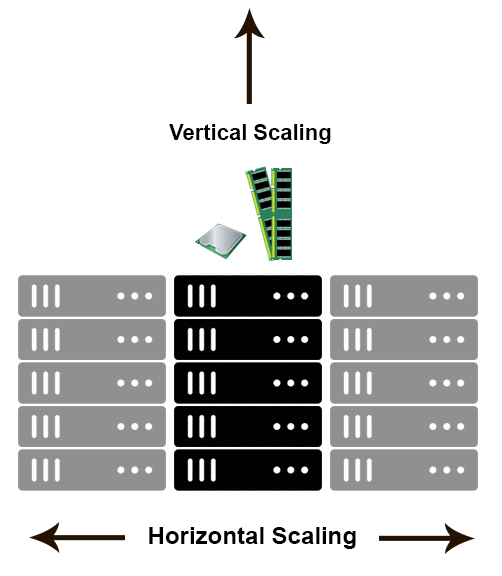
In
a database world
Horizontal-scaling is often based on the partitioning of the data i.e. each node contains only part of the data, in
Vertical-scaling the data resides on a single node and scaling is done through multi-core i.e. spreading the load between the CPU and RAM resources of that machine.
Horizontal-scaling is often based on the partitioning of the data i.e. each node contains only part of the data, in
Vertical-scaling the data resides on a single node and scaling is done through multi-core i.e. spreading the load between the CPU and RAM resources of that machine.
With horizontal-scaling it is often easier to scale dynamically by adding more machines into the existing pool,
Vertical-scaling is often limited to the capacity of a single machine, scaling beyond that capacity often involves downtime and comes with an upper limit.
Good examples of horizontal scaling are Cassandra, MongoDB, Google Cloud Spanner .. and a
Good example of vertical scaling is MySQL — Amazon RDS (The cloud version of MySQL). It provides an easy way to scale vertically by switching from small to bigger machines. This process often involves downtime.
In-Memory Data Grids such as GigaSpaces XAP, Coherence
etc.. are often optimized for both horizontal and vertical scaling
simply because they’re not bound to disk.
Horizontal-scaling through partitioning and vertical-scaling through multi-core support.
Horizontal-scaling through partitioning and vertical-scaling through multi-core support.
You can read more on this subject in my earlier posts: Scale-out vs Scale-up and The Common Principles Behind the NOSQL Alternatives
Friday, November 1, 2019
Docker Commands
Set Environment Settings:
- DOCKER_CERT_PATH=C:\Users\jini\.docker\machine\certs
- DOCKER_HOST=tcp://192.168.99.100:2376
- DOCKER_TLS_VERIFY=1
- DOCKER_TOOLBOX_INSTALL_PATH= C:\Program Files\Docker Toolbox
Docker Lifecycle:
docker runcreates a container.docker stopstops it.docker startwill start it again.docker restartrestarts a container.docker rmdeletes a container.docker killsends a SIGKILL to a container.docker attachwill connect to a running container.docker waitblocks until container stops.
docker start then docker attach to get in. If you want to poke around in an image,
docker run -t -i to open a tty.Docker Info:
docker ps-a shows running and stopped containers.docker inspectlooks at all the info on a container (including IP address).docker logsgets logs from container.docker eventsgets events from container.docker portshows public facing port of container.docker topshows running processes in container.docker diffshows changed files in the container’s FS.
Docker Images/Container Lifecycle:
docker imagesshows all images.docker importcreates an image from a tarball.docker buildcreates image from Dockerfile.docker commitcreates image from a container.docker rmiremoves an image.docker insertinserts a file from URL into image. (kind of odd, you’d think images would be immutable after create)docker loadloads an image from a tar archive as STDIN, including images and tags (as of 0.7).docker savesaves an image to a tar archive stream to STDOUT with all parent layers, tags & versions (as of 0.7).
Info
docker historyshows history of image.docker tagtags an image to a name (local or registry).
Docker Compose
Define and run multi-container applications with Docker.docker-compose --helpcreate docker-compose.yml
version: '3'
services:
eureka:
restart: always
build: ./micro1-eureka-server
ports:
- "8761:8761"docker-compose stop
docker-compose rm -f
docker-compose build
docker-compose up -d
docker-compose start
docker-compose psScaling containers running a given service
docker-compose scale eureka=3Healing, i.e., re-running containers that have stopped
docker-compose up --no-recreate
Docker Hub
Docker.io hosts its own index to a central registry which contains a large number of repositories.docker loginto login to a registry.docker searchsearches registry for image.docker pullpulls an image from registry to local machine.docker pushpushes an image to the registry from local machine.
Dockerfile
Instructions
- .dockerignore
- FROM Sets the Base Image for subsequent instructions.
- MAINTAINER (deprecated - use LABEL instead)
- RUN execute any commands in a new layer on top of the current image
- CMD provide defaults for an executing container.
- EXPOSE informs Docker that the container listens on the specified network ports at runtime.
- ENV sets environment variable.
- ADD copies new files, directories or remote file to container. Invalidates caches.
Avoid ADD and use COPY instead. - COPY copies new files or directories to container. By default this copies as root regardless of the USER/WORKDIR settings. Use --chown=
: to give ownership to another user/group. (Same for ADD.) - ENTRYPOINT configures a container that will run as an executable.
- VOLUME creates a mount point for externally mounted volumes or other containers.
- USER sets the user name for following RUN / CMD / ENTRYPOINT commands.
- WORKDIR sets the working directory.
- ARG defines a build-time variable.
- ONBUILD adds a trigger instruction when the image is used as the base for another build.
- STOPSIGNAL sets the system call signal that will be sent to the container to exit.
- LABEL apply key/value metadata to your images, containers, or daemons.
Tutorial: Flux7’s Dockerfile Tutorial
Examples: Examples
Best Practices: Best to look at http://github.com/wsargent/docker-devenv and the best practices / take 2 for more details.
Volumes:
Docker volumes are free-floating filesystems. They don’t have to be connected to a particular container.
Volumes are useful in situations where you can’t use links (which are TCP/IP only). For instance, if you need to have two docker instances communicate by leaving stuff on the filesystem.
You can mount them in several docker containers at once, using docker run -volume-from
Get Environment Settings
docker run --rm ubuntu env
Delete old containers
docker ps -a | grep 'weeks ago' | awk '{print $1}' | xargs docker rm
Delete stopped containers
docker rm `docker ps -a -q`
Show image dependencies
docker images -viz | dot -Tpng -o docker.png
Original
https://github.com/wsargent/docker-cheat-sheet/blob/master/README.md
Subscribe to:
Posts (Atom)