Sunday, December 1, 2019
Ansible Cheat Sheet
REFERENCE
Playbooks
ansible-playbook # Run on all hosts defined
ansible-playbook -f 10 # Run 10 hosts parallel
ansible-playbook --verbose # Verbose on successful tasks
ansible-playbook -C # Test run
ansible-playbook -C -D # Dry run
ansible-playbook -l # Run on single host
ansible-playbook --list-hosts
ansible-playbook --list-tasks
ansible-playbook --syntax-check
Remote Execution
ansible all -m ping
ansible -a Debugging
List facts and state of a hostansible -m setup # All facts for one host
ansible -m setup -a 'filter=ansible_eth*' # Only ansible fact for one host
ansible all -m setup -a 'filter=facter_*' # Only facter facts but for all hosts
ansible all -m setup --tree /tmp/facts
10 Things you should start using in your Ansible Playbook
1. with_items:
Sometimes
we want to do many things with single tasks like installing many
packages with the same tasks just by changing the arguments. This can be
achieved using the
with_items clause.
By using the
with_items, ansible creates a temporary variable called {{item}}
which consist the value for the current iteration. Let’s have some
example to understand this. We will install few packages with below
playbook.# Installing packages individually ( Slower Process )- name: Installing Git apt: name: git update_cache: yes- name: Installing nginx apt: name: nginx update_cache: yes- name: Installing memcached apt: name: memcached update_cache: yes
The
above playbook will run 3 tasks each for installing individual package.
Rather than specifying three different tasks, we can use
with_items and specify the list of packages that we need to install.# Installing Packages with one Task ( Faster Process )- name: Installing Packages apt: name: "{{ item }}" update_cache: yes with_items: - git - nginx - memcached
Here, while executing the task “Installing packages” Ansible will read the list from
with_items and install packages one by one. You can also use with_items
with roles as well. So if you have any custom role defined and you want
to execute that role multiple times, rather than defining it multiple
times you can use with_items and just pass your elements.2. Facts Gathering
In
Ansible, Facts are nothing but information that we derive from speaking
with the remote system. Ansible uses setup module to discover this
information automatically. Sometime this information is required in
playbook as this is dynamic information fetched from remote systems.
192.168.56.7 | SUCCESS => {
"ansible_facts": {
"ansible_all_ipv4_addresses": [
"172.17.0.1",
"10.0.2.15",
"192.168.56.7"
],
( many more facts)...
It
becomes a time consuming process in Ansible as it has to gather
information from all the hosts listed in your inventory file. We can
avoid this situation and speed up our play execution by specifying
gathering_facts to false in playbook.---- hosts: web gather_facts: False
We
can also filter the facts gathering to save some time.This case is
mainly useful when you want only hardware or network information that
you want to use in your playbook. So rather than asking for all facts,
we can minimize this by only asking network or hardware facts to save
some time. To do this, you have to keep
gather_facts to True and also pass one more attribute named gather_subset to fetch specific remote information. Ansible supports network, hardware, virtual, facter, ohai as subset. To specify subset in your playbook you have to follow the below example.- hosts: web
gather_facts: True
gather_subset: network
To specify multiple subsets , you can combine then using comma (ex. network, virtual)
- hosts: web
gather_facts: True
gather_subset: network,virtual
Sometimes there might be requirement for creating local custom facts on remote machines. This can be achieved by creating
.fact file under /etc/ansible/facts.d/ location on remote machine. The .fact
file can have JSON, INI or executable file returning JSON. For example,
I have created a file called local.fact under
/etc/ansible/facts.d/local.fact and defined with following value.[general]
sample_value=1
sample_fact=normal
By
default, you will get these facts whenever you gather fact on the
remote server you defined this. If you want to filter the facts, you can
use the below command.
ansible all -i local -m setup -a "filter=ansible_local" 192.168.56.7 | SUCCESS => { "ansible_facts": { "ansible_local": { "prefrences": { "general": { "sample_fact": "normal", "sample_value": "1" } } } }, "changed": false, "failed": false }
3. any_errors_fatal
Sometime
it is desired to abort the entire play on failure of any task on any
host. This can be helpful in a scenario where you are deploying any
service on group of hosts and if any failure occurred on any server
should fail the entire play because we don’t want the deployments to be
partial on any server.
---
- hosts: web
any_errors_fatal: true
The
any_error_fatal option will mark all the hosts as failed if fails and immediately abort the playbook execution.4. max_fail_percentage
Ansible
is designed in such a way that it will continue to execute the playbook
until and unless there are any hosts in the group that are not yet
failed. Sometimes it becomes issue while doing deployments because its
not maintaining consistency. Consider scenario’s where you have 100+
servers attached to load balancer and you are targeting for zero
downtime with rolling updates. As Ansible supports rolling updates and
you can define the batch size( Batch size is nothing but the number of
servers you want to target for deployment in rolling updates, you can
also provide %), you have to monitor these deployments for failure and
take decision when to call it off.
max_fail_percentage allows you to abort the play if certain threshold of failures have been reached.---
- hosts: web
max_fail_percentage: 30
serial: 30
If 30 of the servers to fail out of 100. Ansible will abort the rest of the play.
5. run_once
There
are condition where we have to write our playbook in such a way that
will run some tasks or perform some action only on single host from
group. If you are thinking of Handlers do the same thing. Think twice
because even though multiple tasks notify to perform some action,
handlers will only gets executed after all tasks completed in play but
on all hosts and not on single.
--- - hosts: webtasks: - name: Initiating Database script: initalize_wp_database.sh run_once: true
To achieve this, Ansible provided
run_once
module, which will run only on single host from group of hosts. By
default, Ansible will select the first host from the group to execute.
This can also be used with delegate_to to run the task on specific server. When executed with serial, task marked as run_once gets executed on one host from each batch.6. Ansible Vault
There
are scenarios where we have to keep sensitives information in playbook,
like database username and password. Keeping such sensitive information
open is not a good idea as we are going to keep our playbook in version
control system. To Keep such information, Ansible provided Vault to
store such information in encrypted format.
Ansible
Vault can be used to encrypt binary files, group_vars, host_vars,
include_vars and var_files. Ansible vault can be used with command line
tool named
ansible-vault.You can create encrypted file using following command.ansible-vault create encryptme.yml
If
you are running this command for first time, it will ask you for
setting vault password. Later you have to provide the same while running
ansible-playbook command using
--ask-vault-pass.
To encrypt any file, you can use the following command
ansible-vault encrypt filename.yml
This will encrypt all your content and can only be decrypted using vault password.
Since
Ansible 2.4
you can have multiple vault passwords. The reason for allowing multiple
passwords is because you cannot encrypt dev and prod passwords using
single vault password. The passwords for environments dev will be
different, than prod environment. Now, if anyone who has dev vault
password would not be able to decrypt prod password which makes it more
secure. The Vault credentials are encrypted through vault-id. Please follow below examples for creating multiple vault passwords.ansible-vault --new-vault-id dev --new-vault-password-file=development encrypt dev_config.ymlansible-vault --new-vault-id prod --new-vault-password-file=production encrypt prod_config.yml
The
vault-id is used for decrypting the passwords. The vault-id dev is used to encrypt dev_config.yml whereas vault-id prod is used to encrypt prod_config.yml. To decrypt, we use the following command.ansible-vault --vault-id prod@prompt decrypt prod_config.yml
This command will ask vault password for vault-id prod.
7. No_logs
In
previous section, we covered how we can encrypt the data using Ansible
Vault and share it publicly. But this encrypted data is exposed when we
run the playbook in -v(verbose) mode. Anyone who has access to
controller machine or Ansible Tower jobs, they can easily identify the
encrypted data by running the playbook in verbose mode.

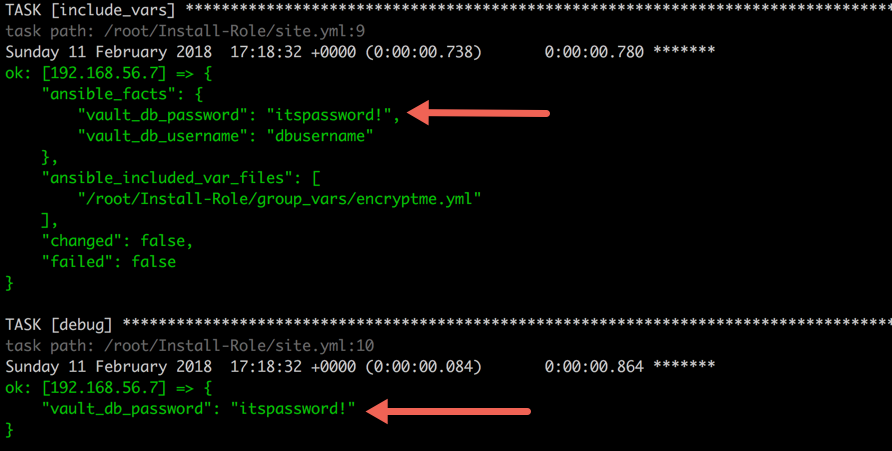
In
above screenshot, you can see that the encrypted data is exposed in
ansible_facts. To secure or censor such information, Ansible has provide
a keyword named
no_log which you can set to true to keep any task’s information censored.--- - hosts: web tasks: - include_vars: group_vars/encrypted_data.yml no_log: true - name: Printing encrypted variable debug: var: vault_db_password no_log: true


This
way you can keep verbose output but hide sensitive information from
others. This can also be applied to play but it becomes difficult for
debug and not recommended.
Note that when debugging Ansible withANSIBLE_DEBUG, theno_logscannot stop ansible from showing the information.
8. tags
Sometimes
while writing the playbook we never think about dividing the playbook
logically and we end up with a long playbook. But what if we can divide
the long playbook into logical units. We can achieve this with
tags, which divides the playbook into logical sections.
Ansible Tags are supported by tasks and play. You can use
tags
keyword and provide any tag to task or play. Tags are inherited down to
the dependency chain which means that if you applied the tags to a role
or play, all tasks associated under that will also get the same tag.--- - hosts: web tasks: - name: Installing git package apt: package: git tags: - package - name: Running db setup command command: setupdb.sh tags: - dbsetup
To run your playbook with specific tag, you have to provide command line attribute
--tags and name of your tag.ansible-playbook -i local site.yml --tags package
Above
command will run tasks which are tagged as package and skip all other
tasks. Sometimes you have to play complete playbook and skip some part.
This can be achieved with
--skip-tag attribute.ansible-playbook -i local site.yml --skip-tags package
The above command will run all tasks and skip tasks tagged with package.If you want to list all tags, that can be done with
--list-tag attribute.
Ansible also provided some special tags as
always, tagged, untagged and all.ansible-playbook -i local site.yml --skip-tags always
By default , ansible runs with--tags allwhich will execute all tasks.
9. command module idempotent (optional)
As
we know that all modules are idempotent, which means if we are running a
module multiple times should have the same affect as running it just
once. To implement idempotency, you have to check module whether its
desired state has been achieved or not. If its already achieved then
just exit or else perform the action specified. Mostly all Ansible
modules are idempotent but there are few modules which are not. Command
and Shell modules of Ansible are not idempotent. But there are ways to
make them idempotent. Let’s see how we can make them idempotent.
Command module runs same command again and again. To make it idempotent we can use the attribute
create or remove. When used with create
attribute, Ansible will only run the command task if the file specified
by the pattern does not exists. Alternatively you could use remove, which will only execute the task if the file specified exists.tasks:- name: Running command if file not present command: setup_db.sh args: creates: /opt/database
As
Ansible supports idempotent, make sure you use all such modules in your
playbook to make your play idempotent so that re-running should be
safe.
10. Debugging Playbook on Run
Debugging
an ansible playbook is one of the coolest feature that ansible has
introduced(in 2.1 version). While we develop any playbook sometimes we
see failures and to debug we usually run the playbook again, identify
the error that Ansible throws and modify the playbook and then rerun the
playbook. What if your playbook takes 30 minutes to run and your play
is failing for last few tasks and after debugging you will again run
your playbook for almost 30 minutes. I guess that’s ideal way to debug,
You can used the ansible debug strategy.
Ansible
provides a debug strategy which will help to enable the debugger when a
task fails. It will provide access to all features of the debugger in
the context of failed task. This way if you encounter a failed task, you
can set the values of the variables, update the module arguments and
re-run the failed task with new arguments and variables.
To use the debug strategy in your playbook, you have to define the strategy as debug.
--- - hosts: web strategy: debug tasks: ...
With Debugger, it provides multiple commands to debug your failed tasks.
P task/host/result/vars ->Prints the value to executed a module
task.args[key] = value — upgrade the module arguments
vars[args]=value — set argument value
r(edo) — run the task again
c(continue) — Just continue
q(uit) — quit from debugger
Let’s run the following playbook to demonstrate this feature.
--- - hosts: web strategy: debugvars: package: "nginx" tasks: - name: Install Git Package apt: name: "{{ new_package }}"
Note: the debugger doesn’t work with debug module, so if you have any undefined variables it will not work.
Saturday, November 23, 2019
Three Steps To Install Angular
Step 1 - Install NodeJS

Step 2 - Install TypeScript
Open the link https://cli.angular.io/ and follow the instructions to install Angular CLI and to create your first Angular app.

- Follow the link - https://nodejs.org/en/download/
- Download the node.js installer for Windows and install it.
- Type the “npm -v” command to check the Node.js installation and version.

Step 2 - Install TypeScript
- Open the link https://www.npmjs.com/package/typescript
- Copy the above command “npm install -g typescript” and run it on command prompt.
Open the link https://cli.angular.io/ and follow the instructions to install Angular CLI and to create your first Angular app.
- Type the command “npm install -g @angular/cli” on the command prompt and press enter to install Angular cli.
- Type “ng new hello-world” and hit enter to create the Hello World app.
Once you see the message “Project ‘hello-world’” it means the app is created on the disk. - Finally, the "Hello World" Angular app is created; now type “ng serve -o”.

Thursday, November 21, 2019
Chocolatey software management automation for Windows
Chocolatey works with over 20+ installer technologies for Windows, but it can manage things you would normally xcopy deploy (like runtime binaries and zip files). You can also work with registry settings or managing files and configurations, or any combination. Since it uses PowerShell, if you can dream it, you can do it with Chocolatey.
Chocolatey builds on technologies that are familiar:
- PowerShell
- Unattended installations
Chocolatey also integrates with infrastructure management tools (like Puppet, Chef or SCCM) and other remote administration tools
Installing Chocolatey
- Chocolatey installs in seconds. You are just a few steps from running choco right now!
- Paste the copied text into your shell and press Enter.
- If you don't see any errors, you are ready to use Chocolatey! Type
chocoorchoco -?
Install with cmd.exe
@"%SystemRoot%\System32\WindowsPowerShell\v1.0\powershell.exe" -NoProfile -InputFormat None -ExecutionPolicy Bypass -Command "iex ((New-Object System.Net.WebClient).DownloadString('https://chocolatey.org/install.ps1'))" && SET "PATH=%PATH%;%ALLUSERSPROFILE%\chocolatey\bin"
@"%SystemRoot%\System32\WindowsPowerShell\v1.0\powershell.exe" -NoProfile -InputFormat None -ExecutionPolicy Bypass -Command "iex ((New-Object System.Net.WebClient).DownloadString('https://chocolatey.org/install.ps1'))" && SET "PATH=%PATH%;%ALLUSERSPROFILE%\chocolatey\bin"
Install with PowerShell.exe
Set-ExecutionPolicy Bypass -Scope Process -Force; iex ((New-Object System.Net.WebClient).DownloadString('https://chocolatey.org/install.ps1'))
Set-ExecutionPolicy Bypass -Scope Process -Force; iex ((New-Object System.Net.WebClient).DownloadString('https://chocolatey.org/install.ps1'))
Upgrading Chocolatey
choco upgrade chocolatey
Upgrading all
Wednesday, November 20, 2019
BEST PRACTICES
This is where general Docker best practices and war stories go:
- Docker Documentation
- Docker Cheat Sheet
- Best practices for writing Dockerfiles
- Dockerfile Best Practices
- Dockerfile Best Practices 2
- Building Good Docker images
- Write Excellent Dockerfiles
- 15-docker-tips-in-5-minutes
- Everyday Hacks Docker
- Docker Image Security Best Practices
- Docker Bench Security
- Docker Engine Security Cheat Sheet
- Docker Security Best Practices for Your Vessel And Container
- Docker tips tricks and tutorials
DOCKER CHEATSHEET
Docker Registries & Repositories
Login to a Registry
docker login
docker login localhost:8080
Logout from a Registry
docker logout
docker logout localhost:8080
Searching an Image
docker search nginx
docker search --filter stars=3 --no-trunc nginx
Pulling an Image
docker image pull nginx
docker image pull eon01/nginx localhost:5000/myadmin/nginx
Pushing an Image
docker image push eon01/nginx
docker image push eon01/nginx localhost:5000/myadmin/nginx
Running Containers
Create and Run a Simple Container
Creating a Container
docker container create -t -i eon01/infinite --name infinite
Running a Container
docker container run -it --name infinite -d eon01/infinite
Renaming a Container
docker container rename infinite infinity
Removing a Container
docker container rm infinite
Updating a Container
docker container update --cpu-shares 512 -m 300M infinite
Starting & Stopping Containers
Starting
docker container start nginx
Stopping
docker container stop nginx
Restarting
docker container restart nginx
Pausing
docker container pause nginx
Unpausing
docker container unpause nginx
Blocking a Container
docker container wait nginx
Sending a SIGKILL
docker container kill nginx
Sending another signal
docker container kill -s HUP nginx
Connecting to an Existing Container
docker container attach nginx
Getting Information about Containers
Running Containers
docker container ls
docker container ls -a
Container Logs
docker logs infinite
Follow Container Logs
docker container logs infinite -f
Inspecting Containers
docker container inspect infinite
docker container inspect --format '{{ .NetworkSettings.IPAddress }}' $(docker ps -q)
Containers Events
docker system events infinite
Public Ports
docker container port infinite
Running Processes
docker container top infinite
Container Resource Usage
docker container stats infinite
Inspecting changes to files or directories on a container’s filesystem
docker container diff infinite
Manipulating Images
Listing Images
docker image ls
Building Images
docker build .
docker build github.com/creack/docker-firefox
docker build - < Dockerfile
docker build - < context.tar.gz
docker build -t eon/infinite .
docker build -f myOtherDockerfile .
curl example.com/remote/Dockerfile | docker build -f - .
Removing an Image
docker image rm nginx
Loading a Tarred Repository from a File
docker image load < ubuntu.tar.gz
docker image load --input ubuntu.tar
Save an Image to a Tar Archive
docker image save busybox > ubuntu.tar
Showing the History of an Image
docker image history
Creating an Image From a Container
docker container commit nginx
Tagging an Image
docker image tag nginx eon01/nginx
Pushing an Image
docker image push eon01/nginx
Networking
Creating Networks
docker network rm MyOverlayNetwork
Listing Networks
docker network ls
Getting Information About a Network
docker network inspect MyOverlayNetwork
Connecting a Running Container to a Network
docker network connect MyOverlayNetwork nginx
Connecting a Container to a Network When it Starts
docker container run -it -d --network=MyOverlayNetwork nginx
Disconnecting a Container from a Network
docker network disconnect MyOverlayNetwork nginx
Exposing Ports
Using Dockerfile, you can expose a port on the container using:
EXPOSE
You can also map the container port to a host port using:
e.g.
docker run -p $HOST_PORT:$CONTAINER_PORT --name infinite -t infinite
Security
Guidelines for building secure Docker images
Cleaning Docker
Removing a Running Container
docker container rm nginx
Removing a Container and its Volume
docker container rm -v nginx
Removing all Exited Containers
docker container rm $(docker container ls -a -f status=exited -q)
Removing All Stopped Containers
docker container rm `docker container ls -a -q`
Removing a Docker Image
docker image rm nginx
Removing Dangling Images
docker image rm $(docker image ls -f dangling=true -q)
Removing all Images
docker image rm $(docker image ls -a -q)
Removing all untagged images
docker image rm -f $(docker image ls | grep "^" | awk "{print $3}")
Stopping & Removing all Containers
docker container stop $(docker container ls -a -q) && docker container rm $(docker container ls -a -q)
Removing Dangling Volumes
docker volume rm $(docker volume ls -f dangling=true -q)
Removing all unused (containers, images, networks and volumes)
docker system prune -f
Clean all
docker system prune -a
Docker Swarm
Initializing the Swarm
docker swarm init --advertise-addr 192.168.10.1
Getting a Worker to Join the Swarm
docker swarm join-token worker
Getting a Manager to Join the Swarm
docker swarm join-token manager
Listing Services
docker service ls
Listing nodes
docker node ls
Creating a Service
docker service create --name vote -p 8080:80 instavote/vote
Listing Swarm Tasks
docker service ps
Scaling a Service
docker service scale vote=3
Updating a Service
docker service update --image instavote/vote:movies vote
docker service update --force --update-parallelism 1 --update-delay 30s nginx
docker service update --update-parallelism 5--update-delay 2s --image instavote/vote:indent vote
docker service update --limit-cpu 2 nginx
docker service update --replicas=5 nginx
Notes:
This work was first published in Painless Docker Course
Login to a Registry
docker login
docker login localhost:8080
Logout from a Registry
docker logout
docker logout localhost:8080
Searching an Image
docker search nginx
docker search --filter stars=3 --no-trunc nginx
Pulling an Image
docker image pull nginx
docker image pull eon01/nginx localhost:5000/myadmin/nginx
Pushing an Image
docker image push eon01/nginx
docker image push eon01/nginx localhost:5000/myadmin/nginx
Running Containers
Create and Run a Simple Container
- Start an ubuntu:latest image
- Bind the port 80 from the CONTAINER to port 3000 on the HOST
- Mount the current directory to /data on the CONTAINER
- Note: on windows you have to change -v ${PWD}:/data to -v "C:\Data":/data
Creating a Container
docker container create -t -i eon01/infinite --name infinite
Running a Container
docker container run -it --name infinite -d eon01/infinite
Renaming a Container
docker container rename infinite infinity
Removing a Container
docker container rm infinite
Updating a Container
docker container update --cpu-shares 512 -m 300M infinite
Starting & Stopping Containers
Starting
docker container start nginx
Stopping
docker container stop nginx
Restarting
docker container restart nginx
Pausing
docker container pause nginx
Unpausing
docker container unpause nginx
Blocking a Container
docker container wait nginx
Sending a SIGKILL
docker container kill nginx
Sending another signal
docker container kill -s HUP nginx
Connecting to an Existing Container
docker container attach nginx
Getting Information about Containers
Running Containers
docker container ls
docker container ls -a
Container Logs
docker logs infinite
Follow Container Logs
docker container logs infinite -f
Inspecting Containers
docker container inspect infinite
docker container inspect --format '{{ .NetworkSettings.IPAddress }}' $(docker ps -q)
Containers Events
docker system events infinite
Public Ports
docker container port infinite
Running Processes
docker container top infinite
Container Resource Usage
docker container stats infinite
Inspecting changes to files or directories on a container’s filesystem
docker container diff infinite
Manipulating Images
Listing Images
docker image ls
Building Images
docker build .
docker build github.com/creack/docker-firefox
docker build - < Dockerfile
docker build - < context.tar.gz
docker build -t eon/infinite .
docker build -f myOtherDockerfile .
curl example.com/remote/Dockerfile | docker build -f - .
Removing an Image
docker image rm nginx
Loading a Tarred Repository from a File
docker image load < ubuntu.tar.gz
docker image load --input ubuntu.tar
Save an Image to a Tar Archive
docker image save busybox > ubuntu.tar
Showing the History of an Image
docker image history
Creating an Image From a Container
docker container commit nginx
Tagging an Image
docker image tag nginx eon01/nginx
Pushing an Image
docker image push eon01/nginx
Networking
Creating Networks
- docker network create -d overlay MyOverlayNetwork
- docker network create -d bridge MyBridgeNetwork
- docker network create -d overlay \ --subnet=192.168.0.0/16 \ --subnet=192.170.0.0/16 \ --gateway=192.168.0.100 \ --gateway=192.170.0.100 \ --ip-range=192.168.1.0/24 \ --aux-address="my-router=192.168.1.5" --aux-address="my-switch=192.168.1.6" \ --aux-address="my-printer=192.170.1.5" --aux-address="my-nas=192.170.1.6" \ MyOverlayNetwork
docker network rm MyOverlayNetwork
Listing Networks
docker network ls
Getting Information About a Network
docker network inspect MyOverlayNetwork
Connecting a Running Container to a Network
docker network connect MyOverlayNetwork nginx
Connecting a Container to a Network When it Starts
docker container run -it -d --network=MyOverlayNetwork nginx
Disconnecting a Container from a Network
docker network disconnect MyOverlayNetwork nginx
Exposing Ports
Using Dockerfile, you can expose a port on the container using:
EXPOSE
You can also map the container port to a host port using:
e.g.
docker run -p $HOST_PORT:$CONTAINER_PORT --name infinite -t infinite
Security
Guidelines for building secure Docker images
- Prefer minimal base images
- Dedicated user on the image as the least privileged user
- Sign and verify images to mitigate MITM attacks
- Find, fix and monitor for open source vulnerabilities
- Don’t leak sensitive information to docker images
- Use fixed tags for immutability
- Use COPY instead of ADD
- Use labels for metadata
- Use multi-stage builds for small secure images
- Use a linter
Cleaning Docker
Removing a Running Container
docker container rm nginx
Removing a Container and its Volume
docker container rm -v nginx
Removing all Exited Containers
docker container rm $(docker container ls -a -f status=exited -q)
Removing All Stopped Containers
docker container rm `docker container ls -a -q`
Removing a Docker Image
docker image rm nginx
Removing Dangling Images
docker image rm $(docker image ls -f dangling=true -q)
Removing all Images
docker image rm $(docker image ls -a -q)
Removing all untagged images
docker image rm -f $(docker image ls | grep "^" | awk "{print $3}")
Stopping & Removing all Containers
docker container stop $(docker container ls -a -q) && docker container rm $(docker container ls -a -q)
Removing Dangling Volumes
docker volume rm $(docker volume ls -f dangling=true -q)
Removing all unused (containers, images, networks and volumes)
docker system prune -f
Clean all
docker system prune -a
Docker Swarm
Initializing the Swarm
docker swarm init --advertise-addr 192.168.10.1
Getting a Worker to Join the Swarm
docker swarm join-token worker
Getting a Manager to Join the Swarm
docker swarm join-token manager
Listing Services
docker service ls
Listing nodes
docker node ls
Creating a Service
docker service create --name vote -p 8080:80 instavote/vote
Listing Swarm Tasks
docker service ps
Scaling a Service
docker service scale vote=3
Updating a Service
docker service update --image instavote/vote:movies vote
docker service update --force --update-parallelism 1 --update-delay 30s nginx
docker service update --update-parallelism 5--update-delay 2s --image instavote/vote:indent vote
docker service update --limit-cpu 2 nginx
docker service update --replicas=5 nginx
Notes:
This work was first published in Painless Docker Course
Subscribe to:
Comments (Atom)



